Connect with a Josh Pro today. Get Josh
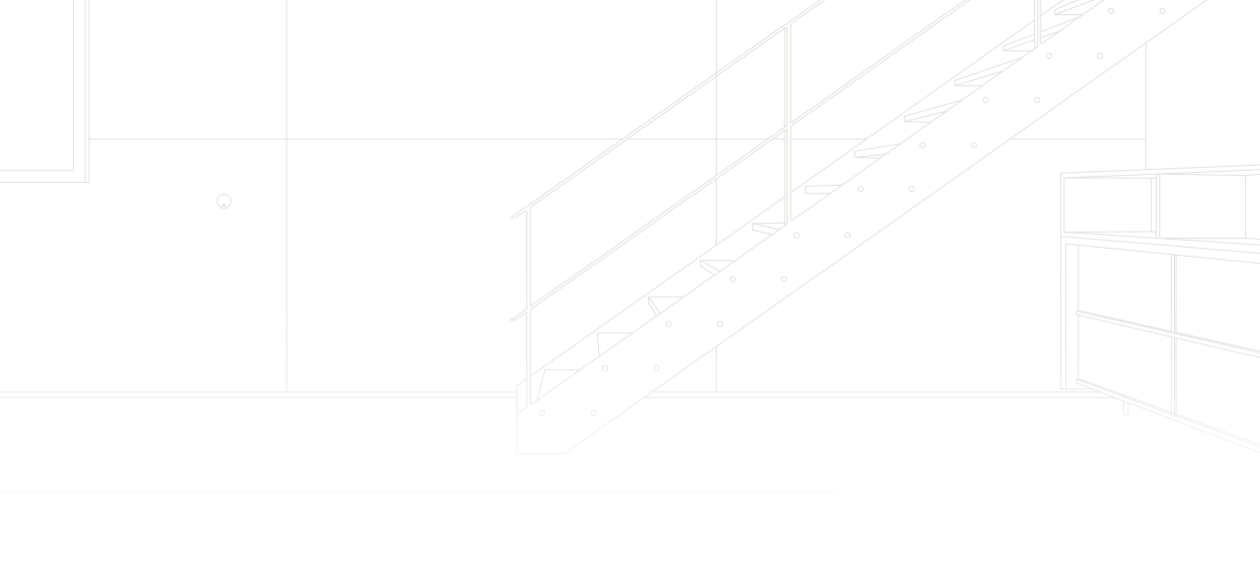
Welcoming Josh into your home is like adding a new member to the
family—here are a few ways to help you get acquainted.

WATCH

The Josh App
Josh App Tutorials
Speaking to Josh
Touch Control
LED Communication
The Josh App
Josh App Tutorials
Speaking to Josh
Touch Control
LED Communication
The Josh App
The Josh App is an extremely simple, yet powerful tool for home
control and customization. Watch the video below to learn how
you can make your smart home experience truly intelligent.

WATCH
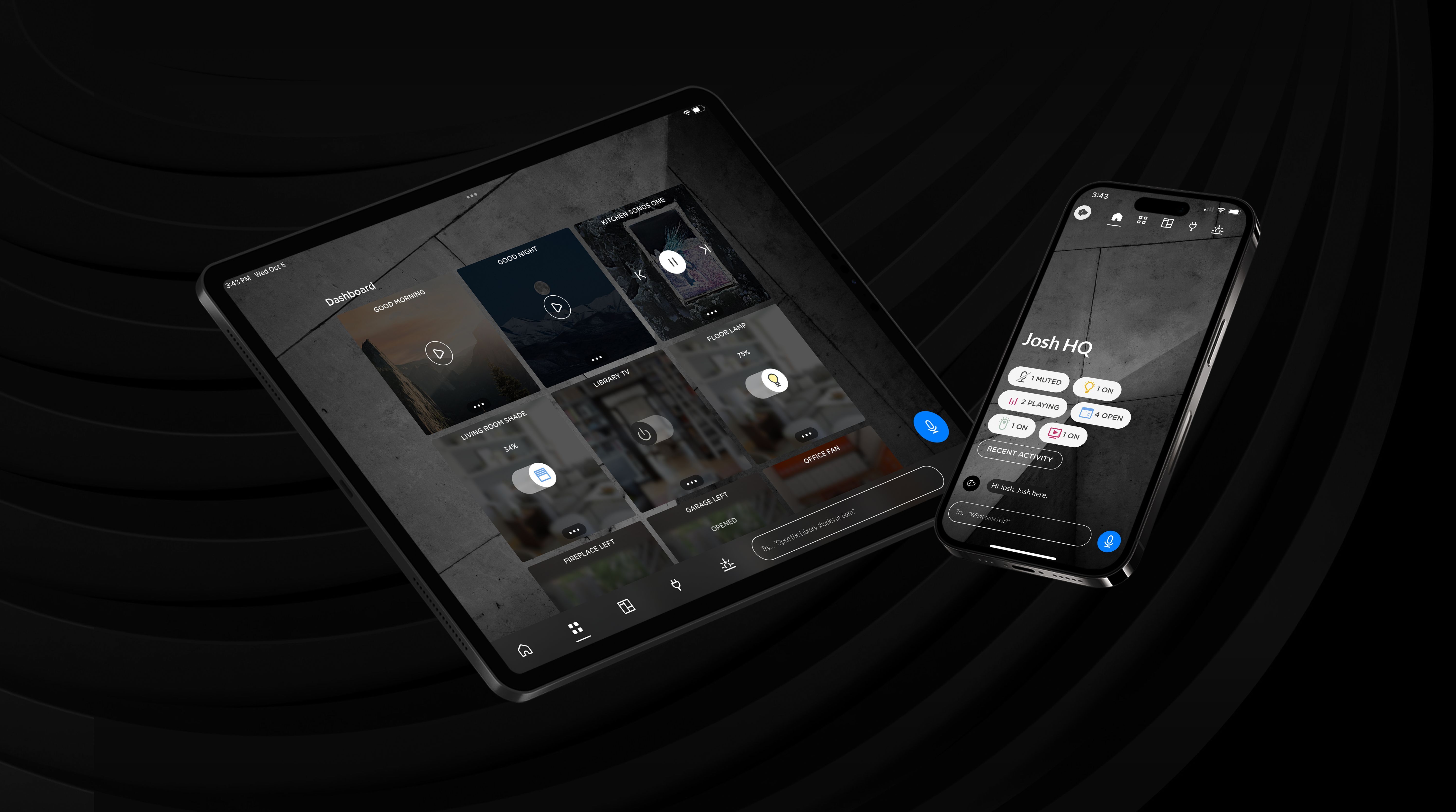
Josh App Tutorials
Discover the power of Josh and master your home intelligence
experience. Learn how to navigate the Josh App's features,
utilize voice commands, customize settings, and much more!
Security Control

WATCH
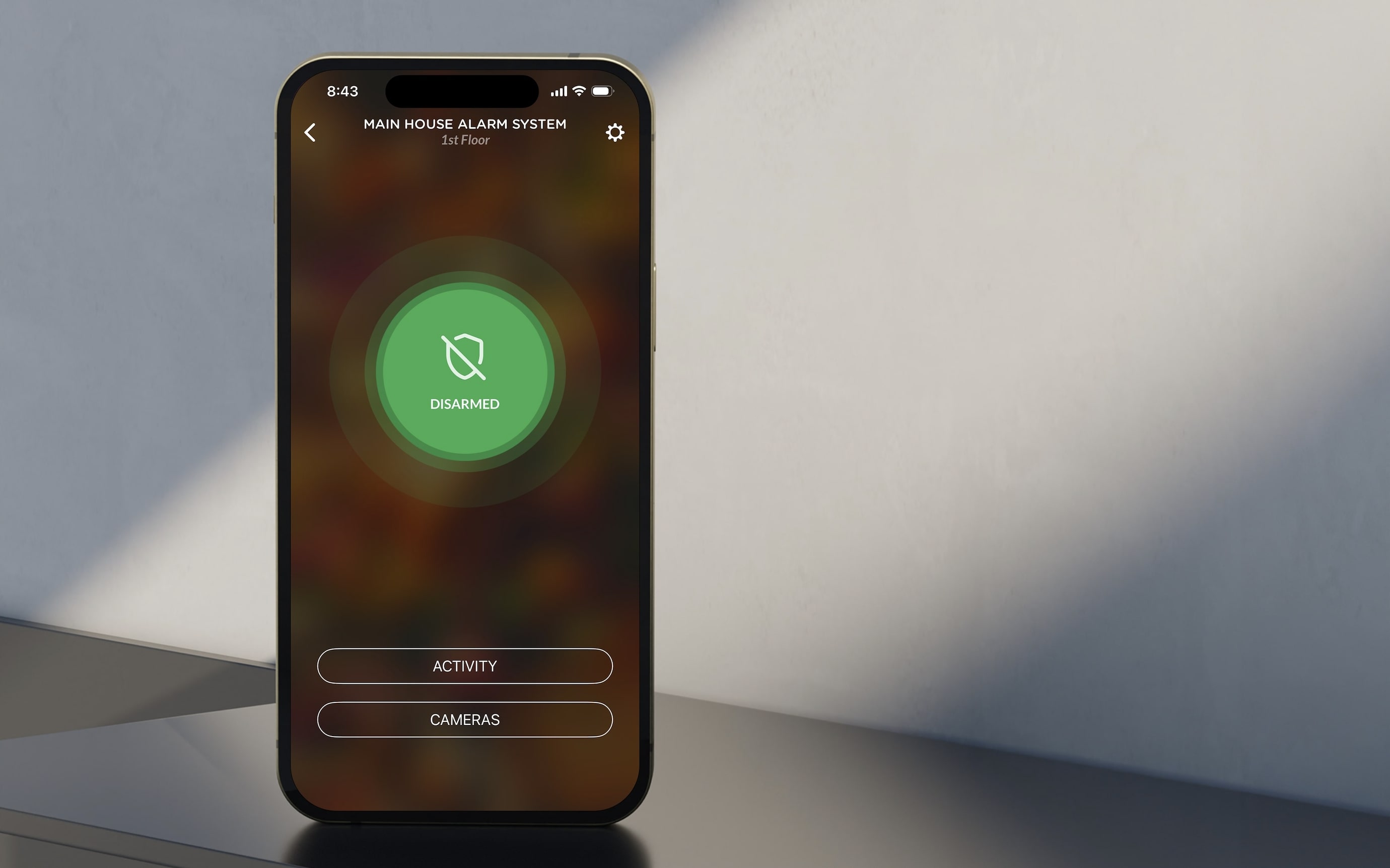
Shade Control

WATCH
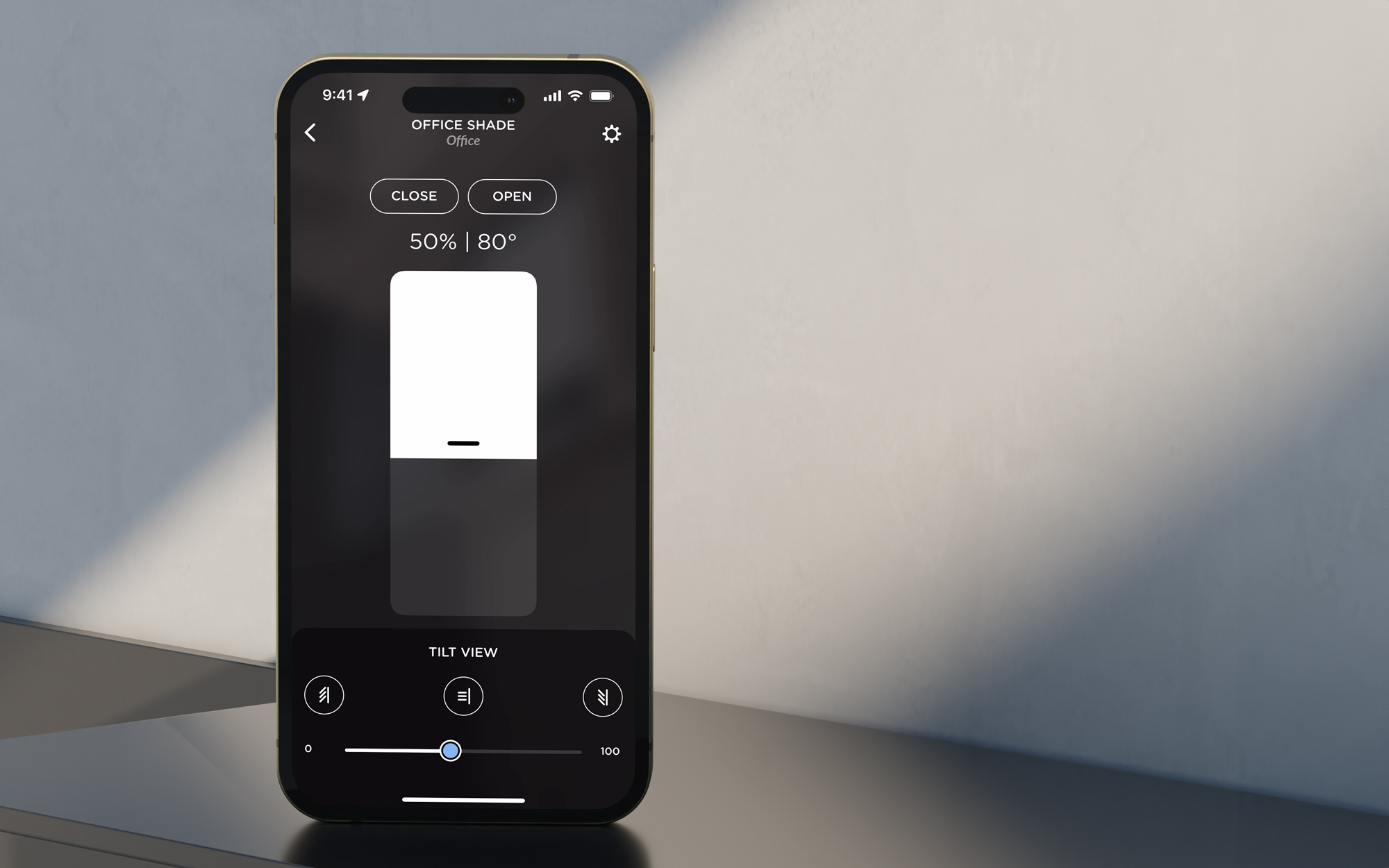
Lighting Control

WATCH
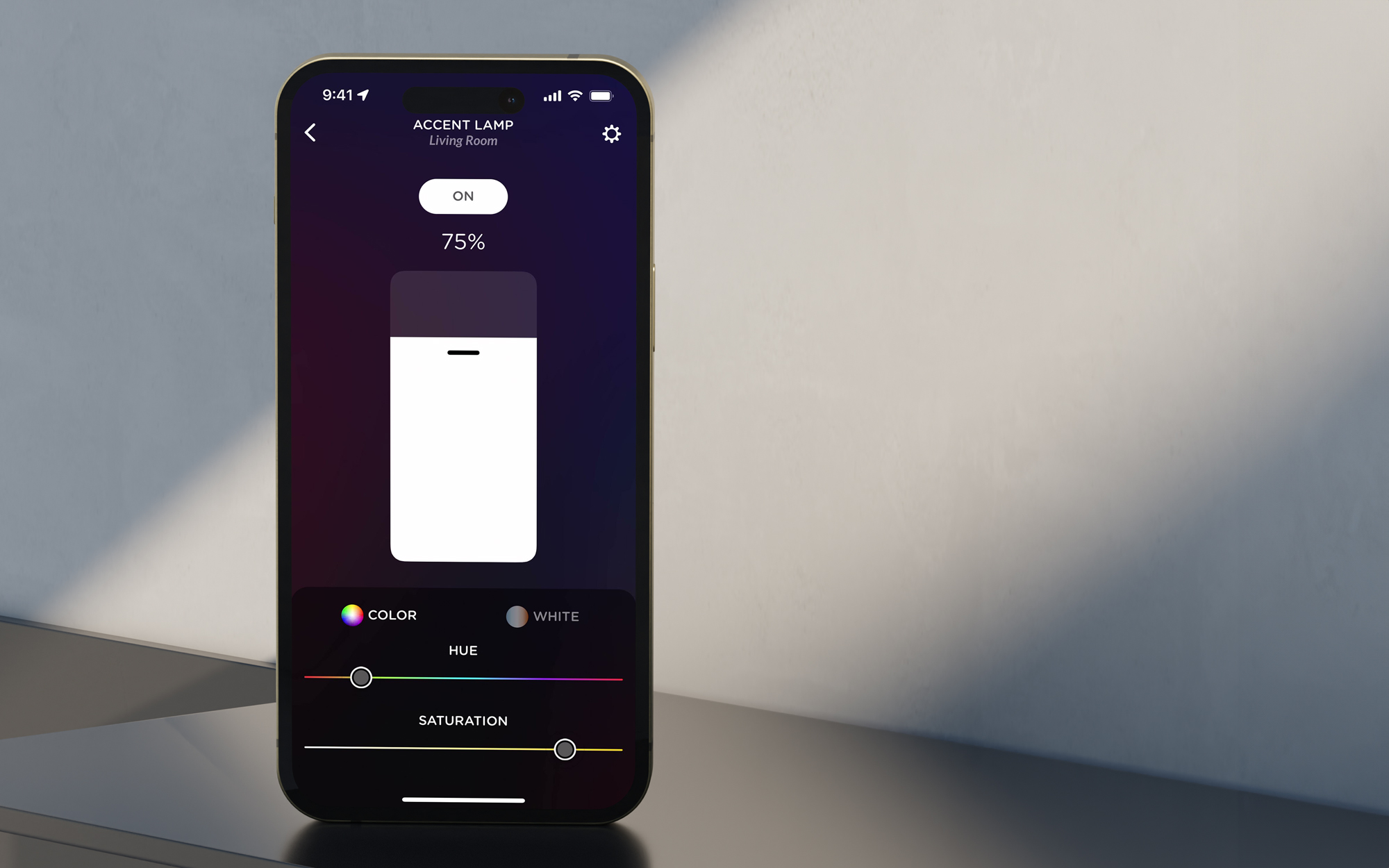
Voice Control

WATCH
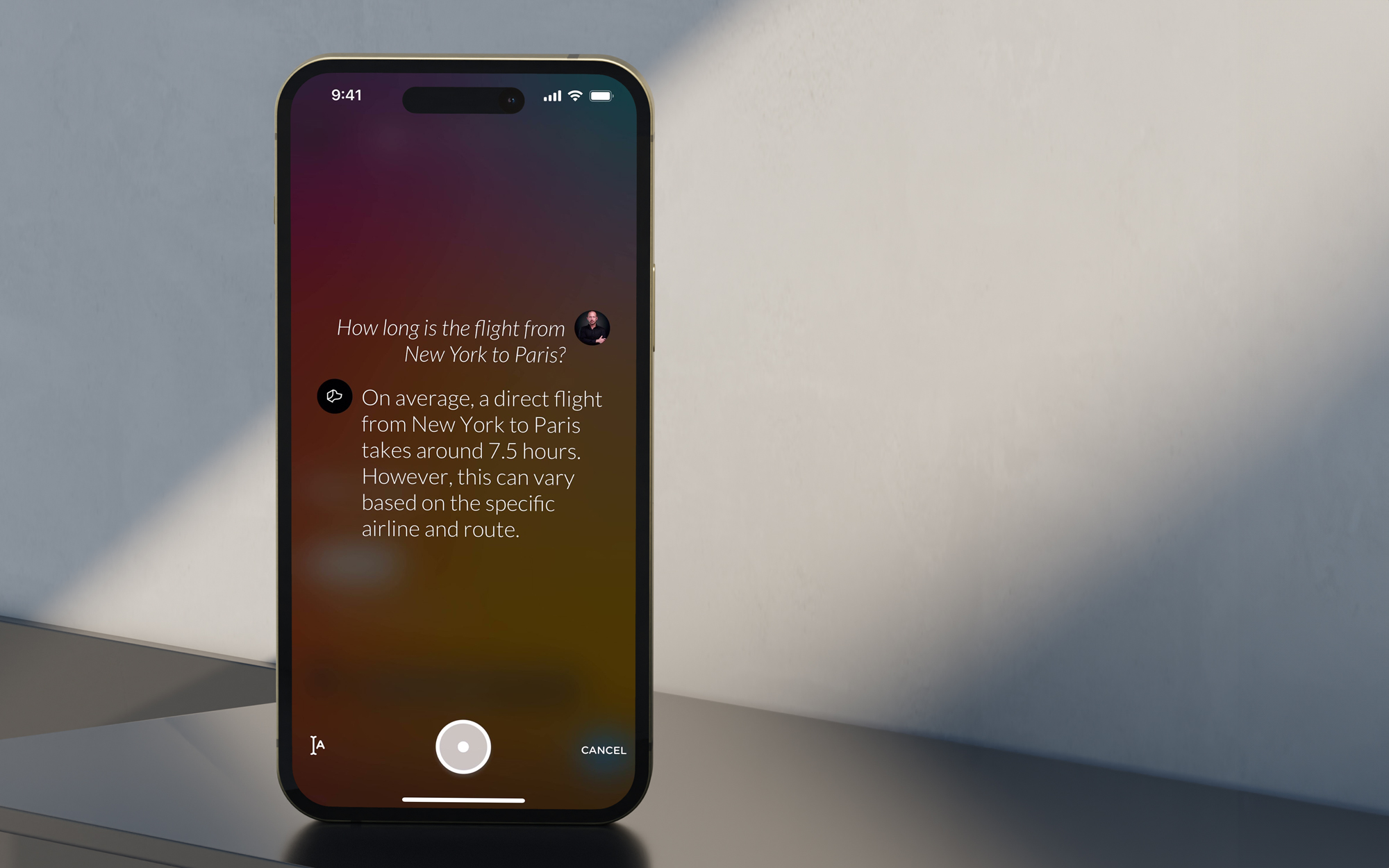
Scenes

WATCH
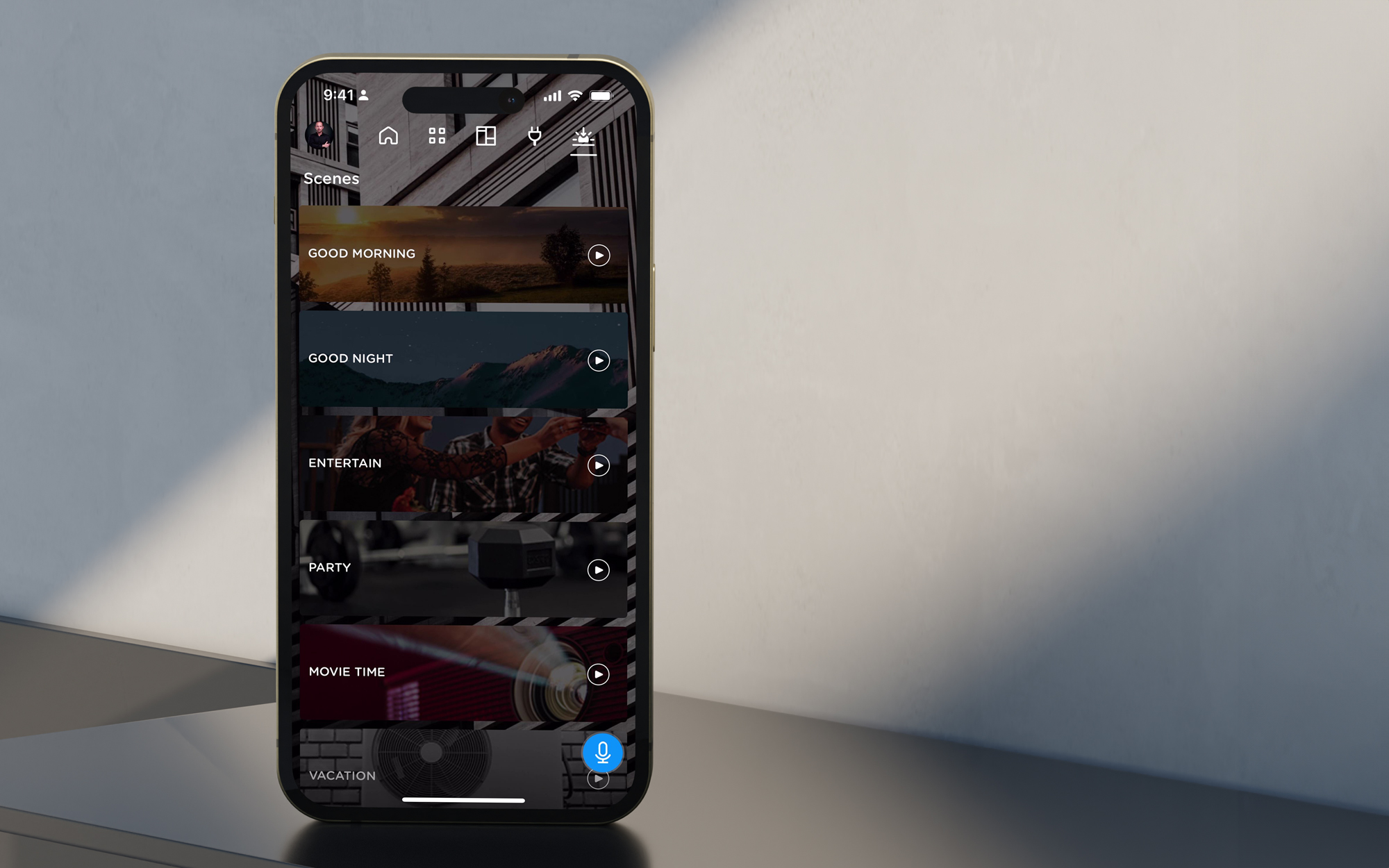
Image Personalization

WATCH
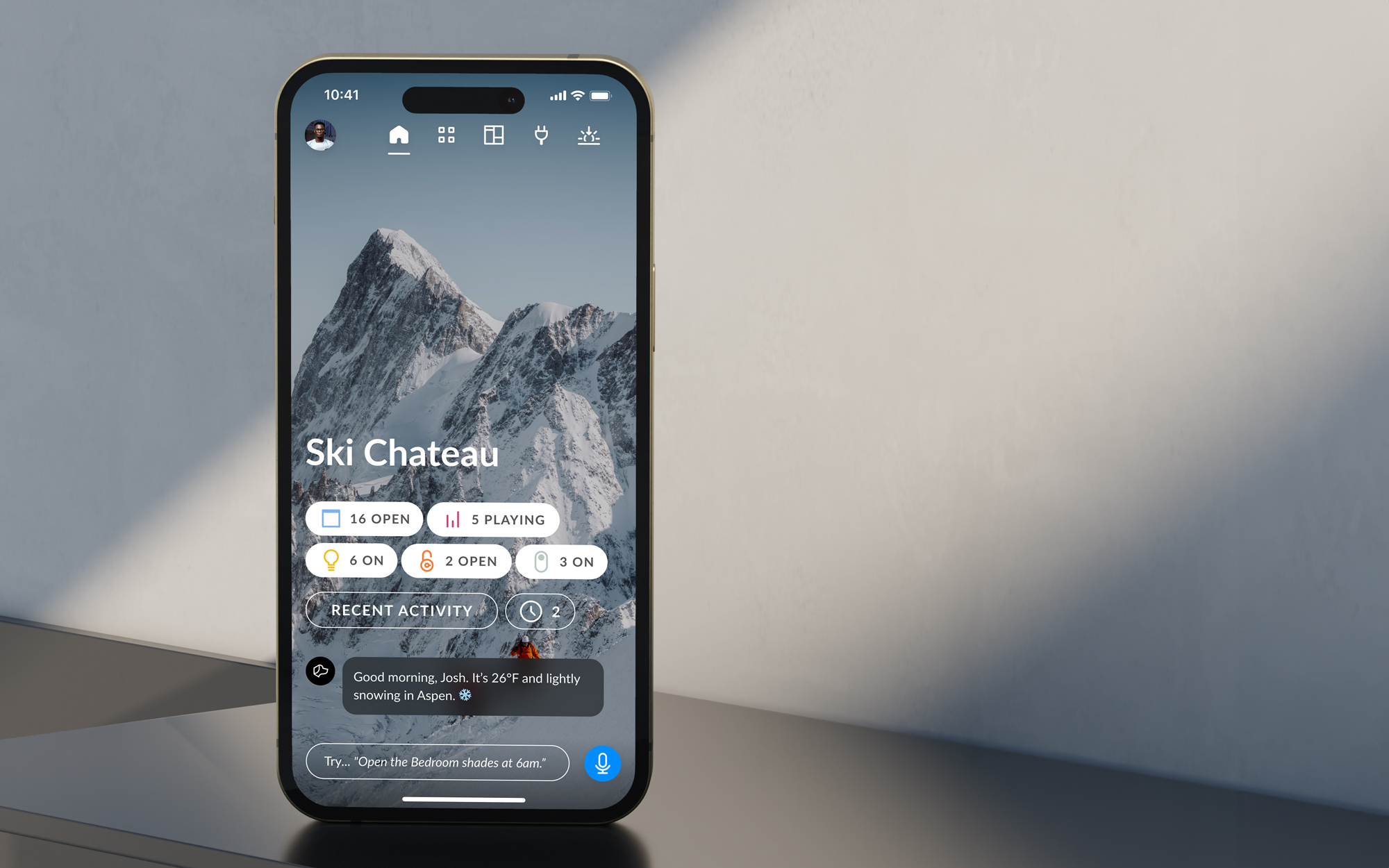
Advanced Scenes Time Conditionals

WATCH
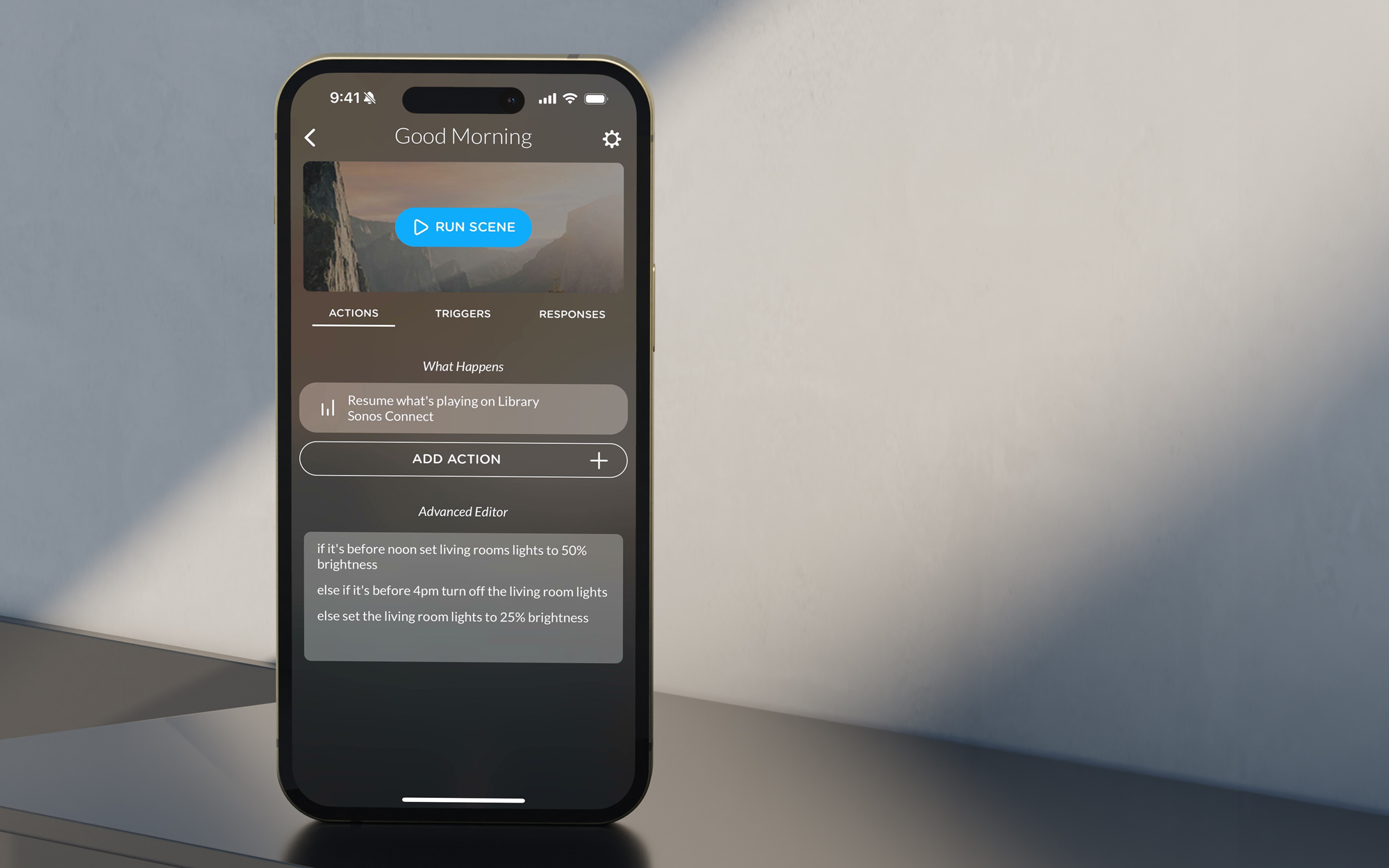
Push Notifications

WATCH
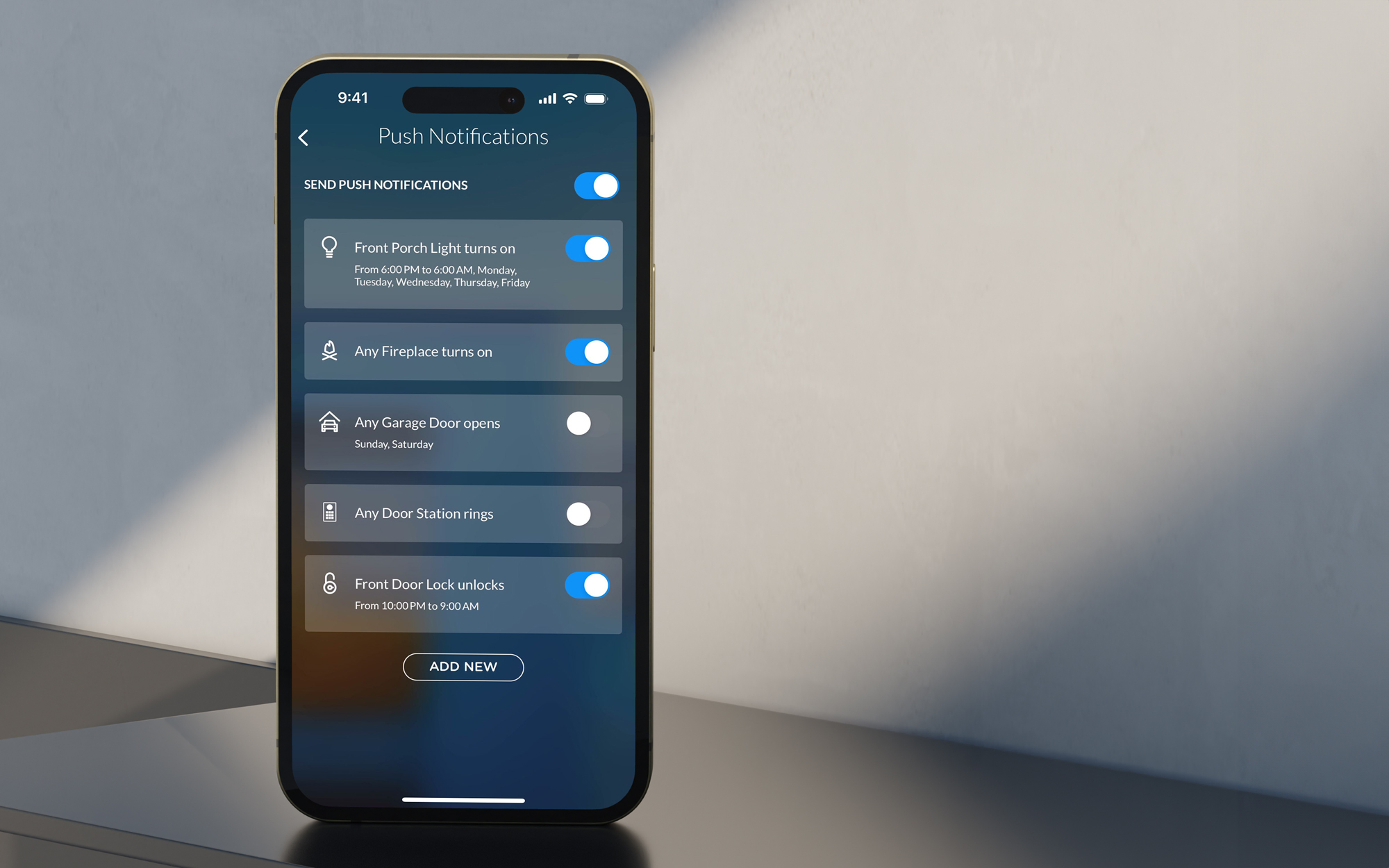
Manage Users

WATCH
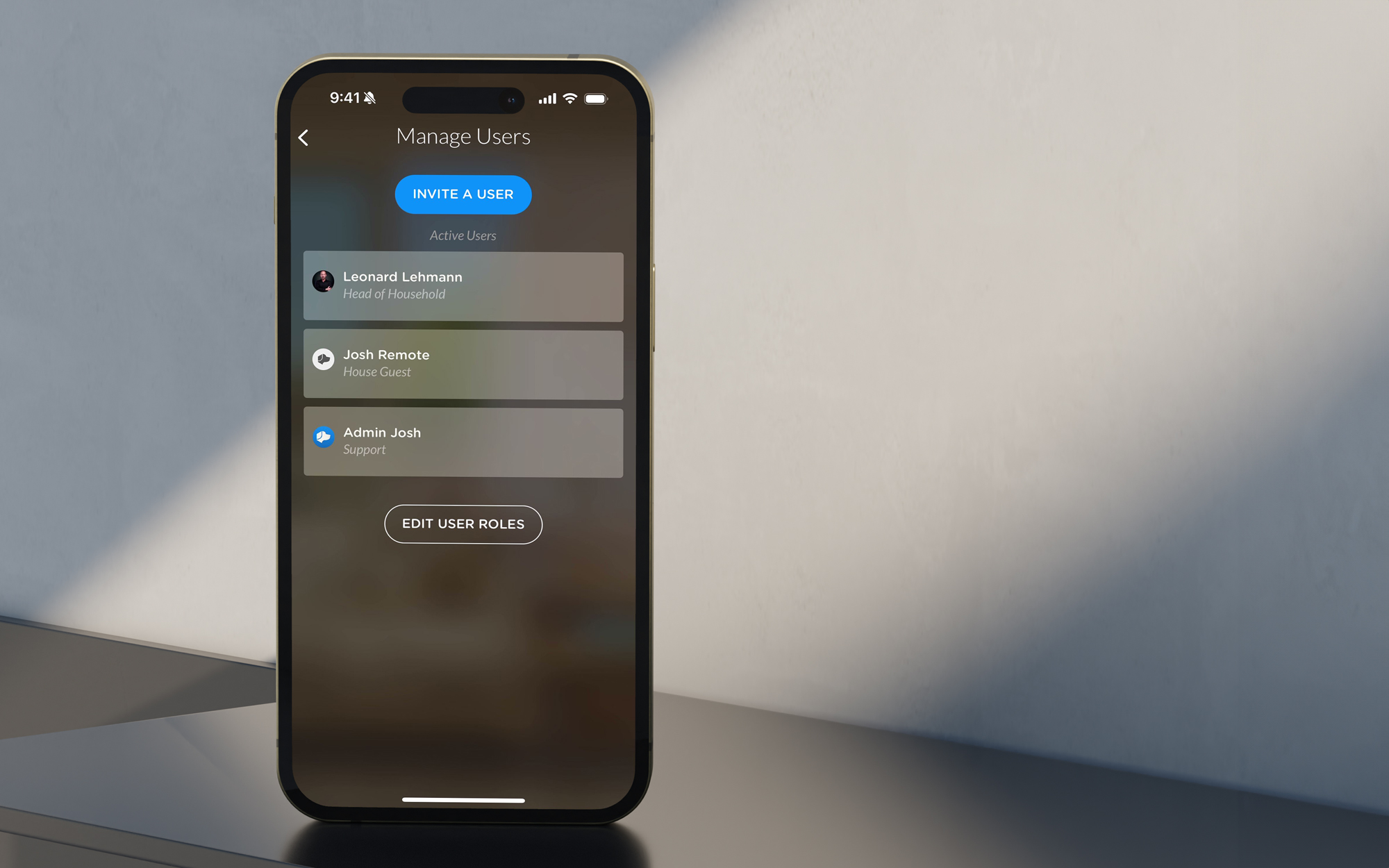
Chat History

WATCH
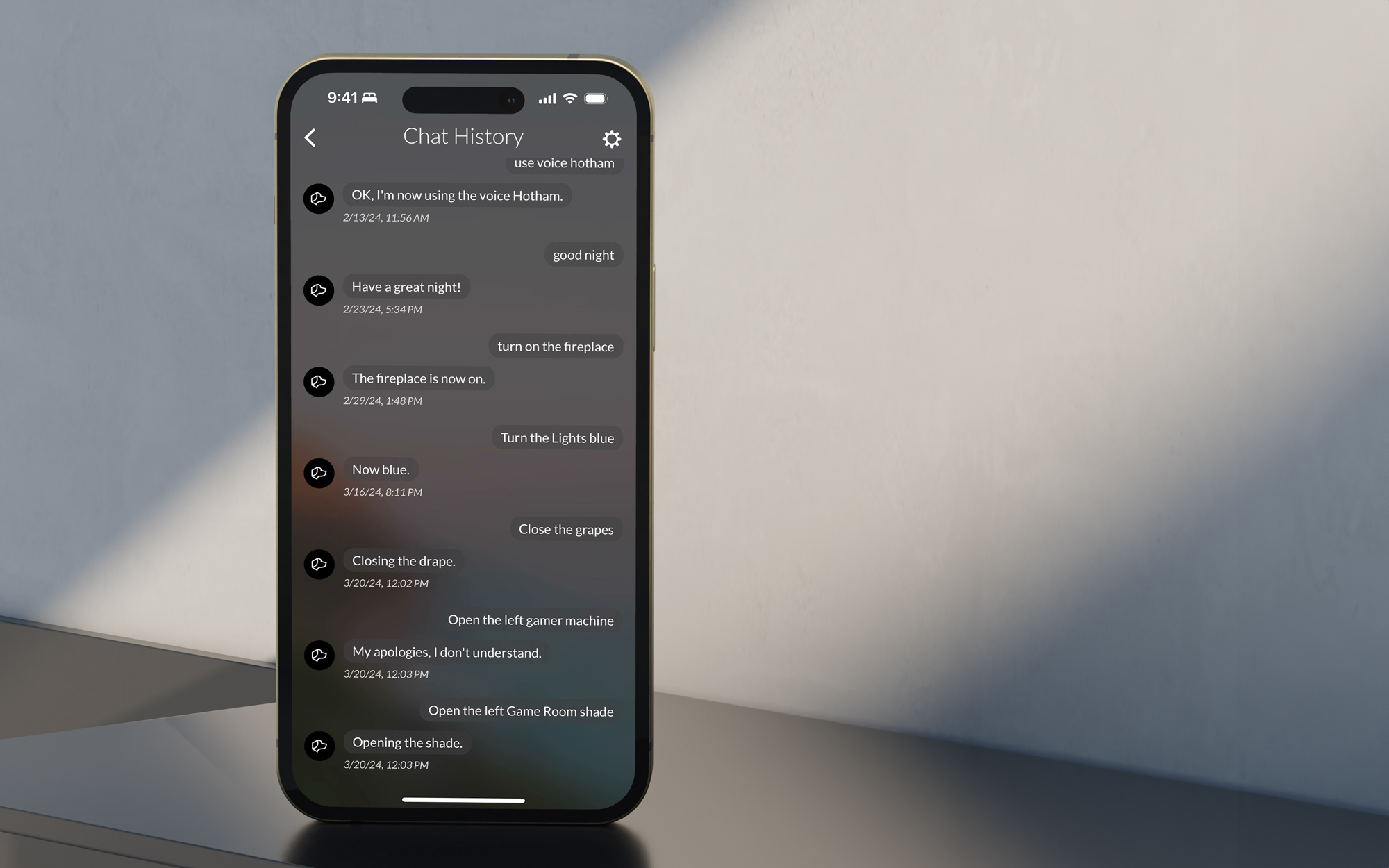
Music Control

WATCH
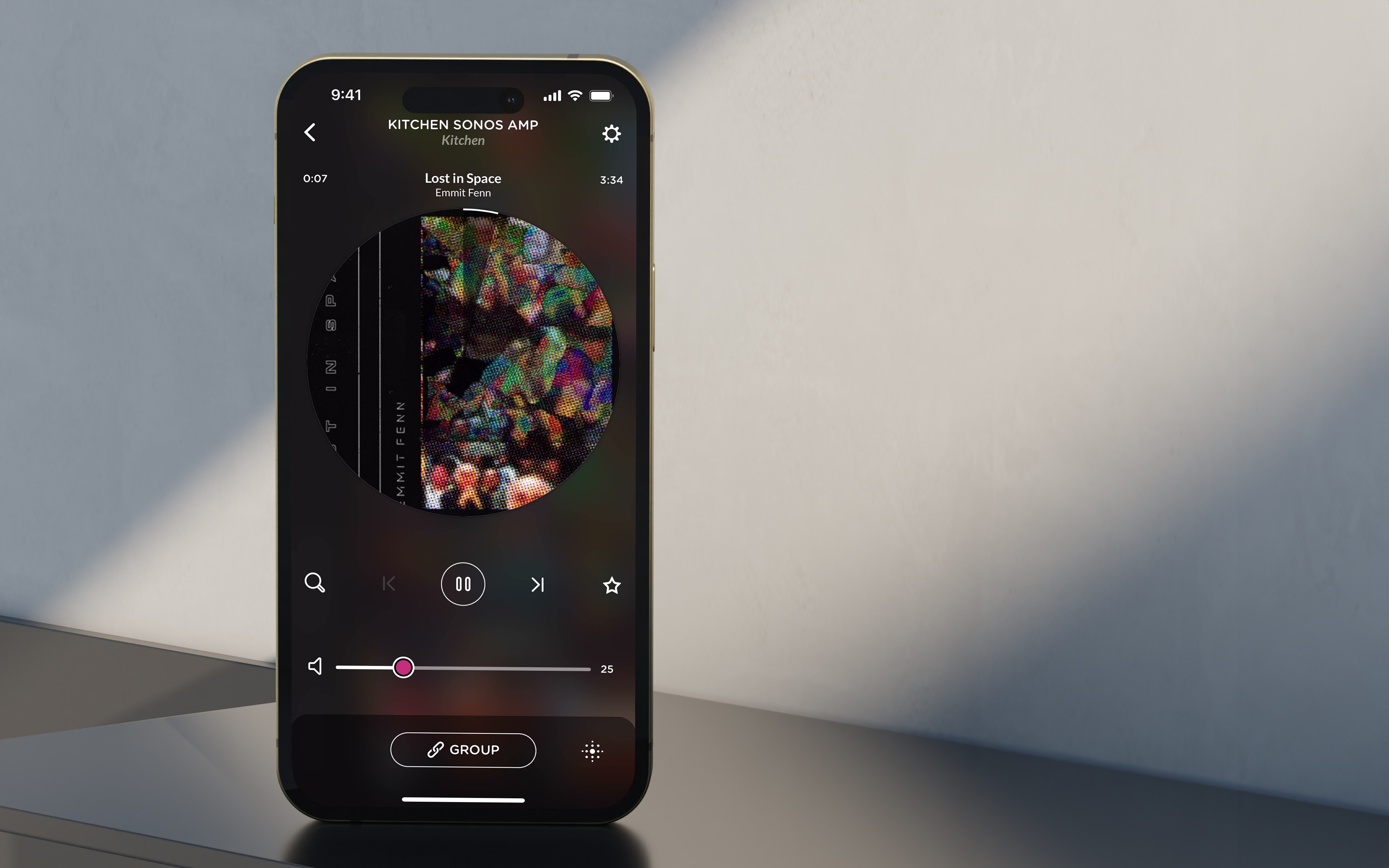
Microphone Settings

WATCH
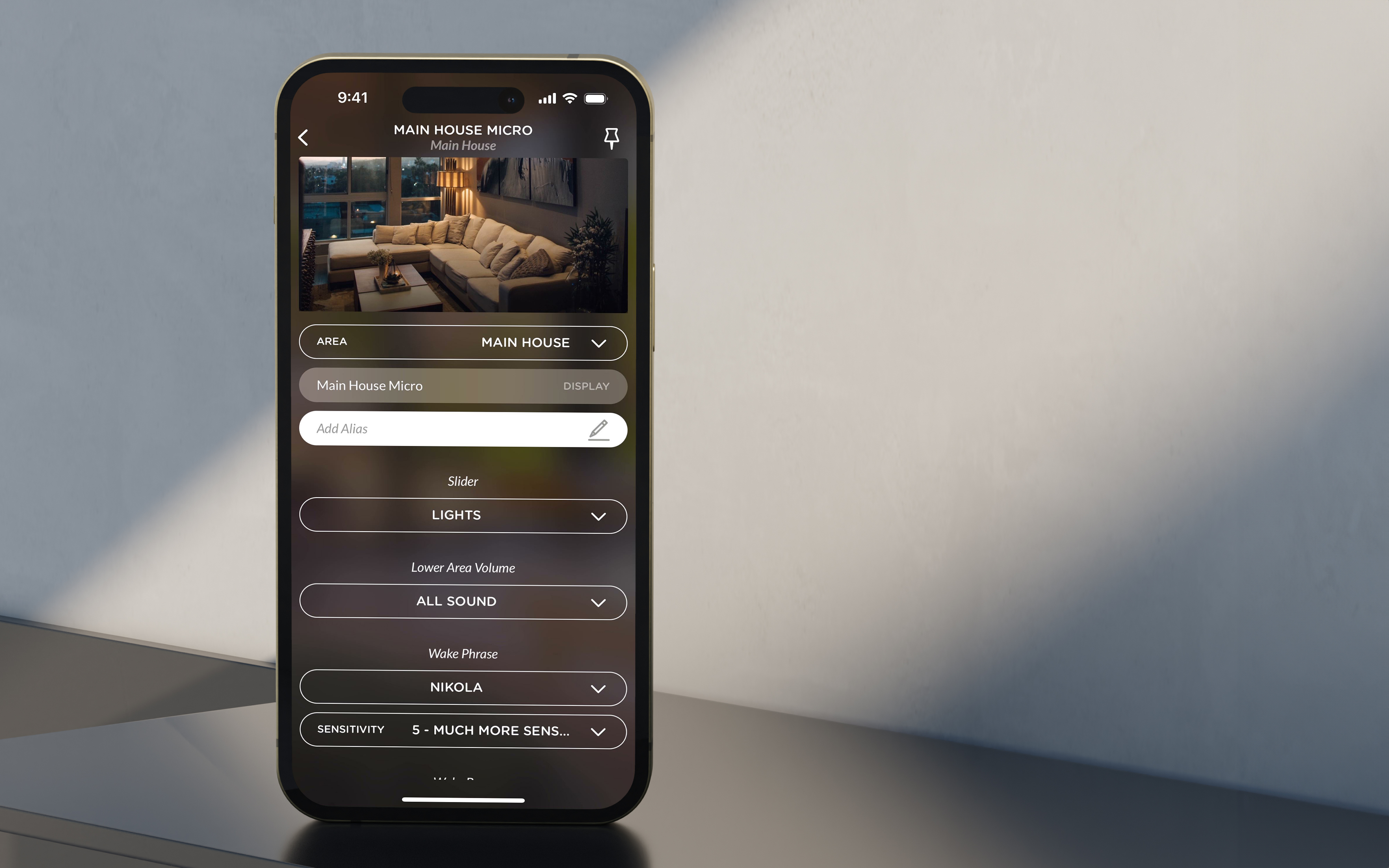
Favorite Playlists

WATCH
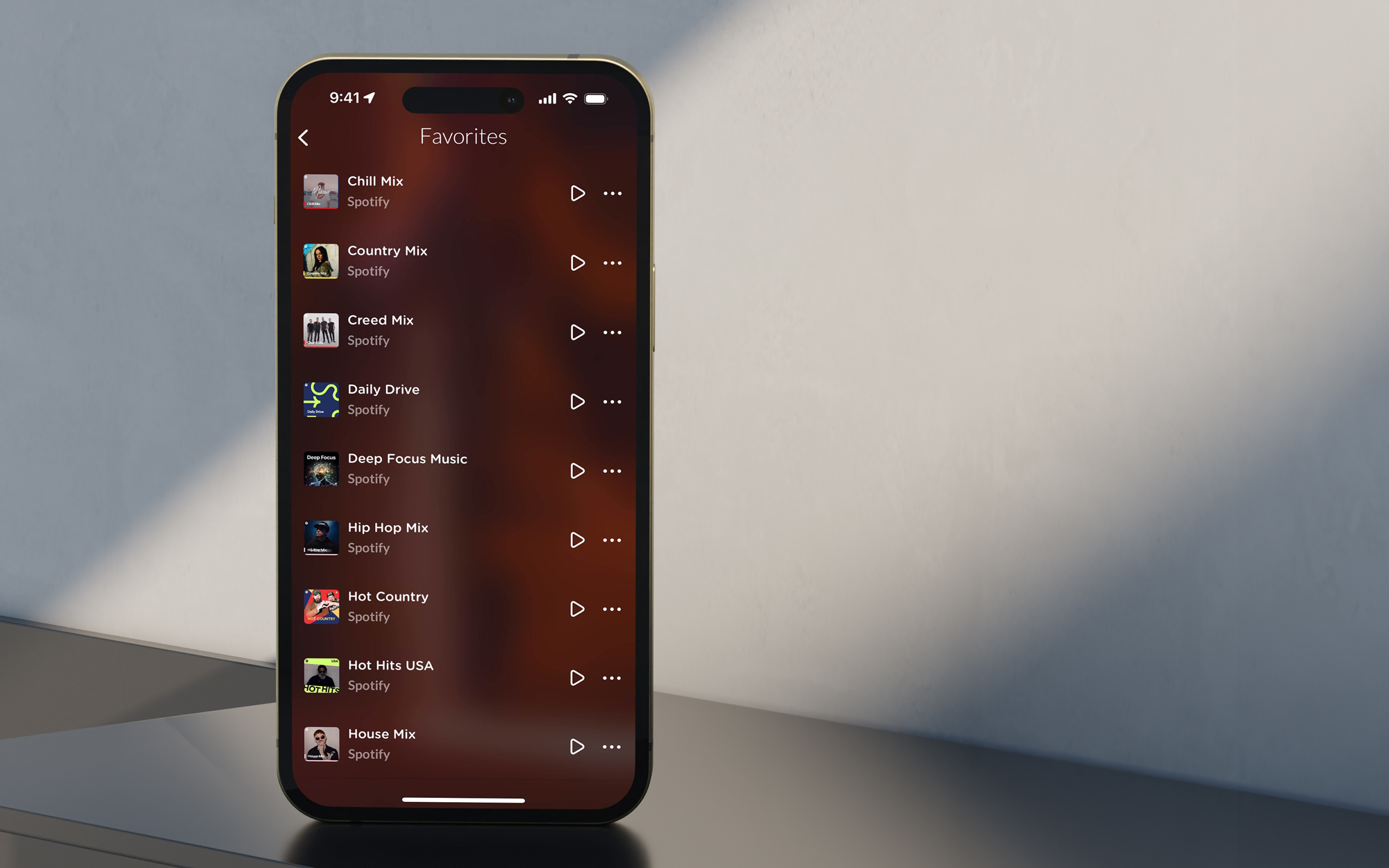
Custom Dashboards

WATCH
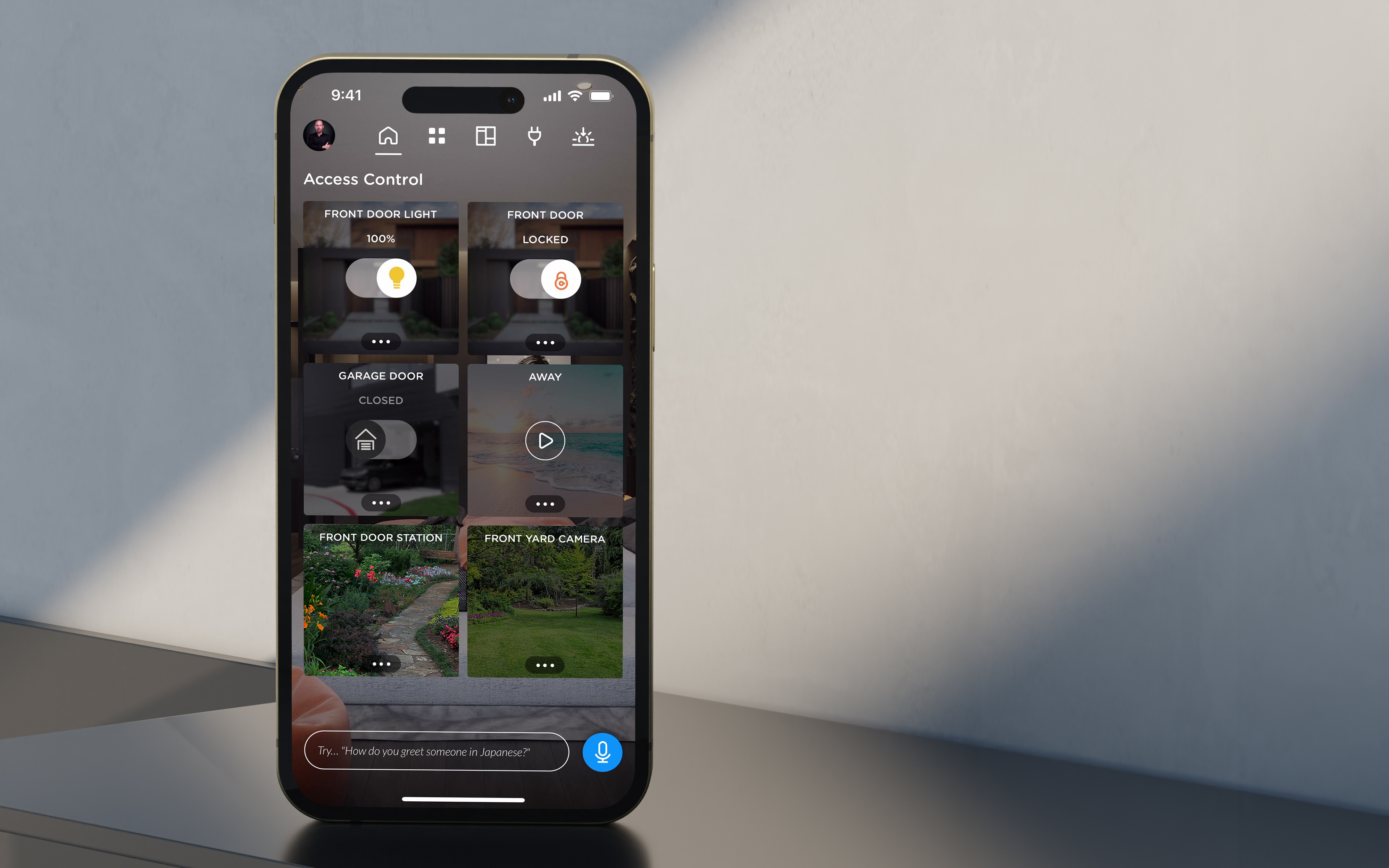
Climate Control

WATCH
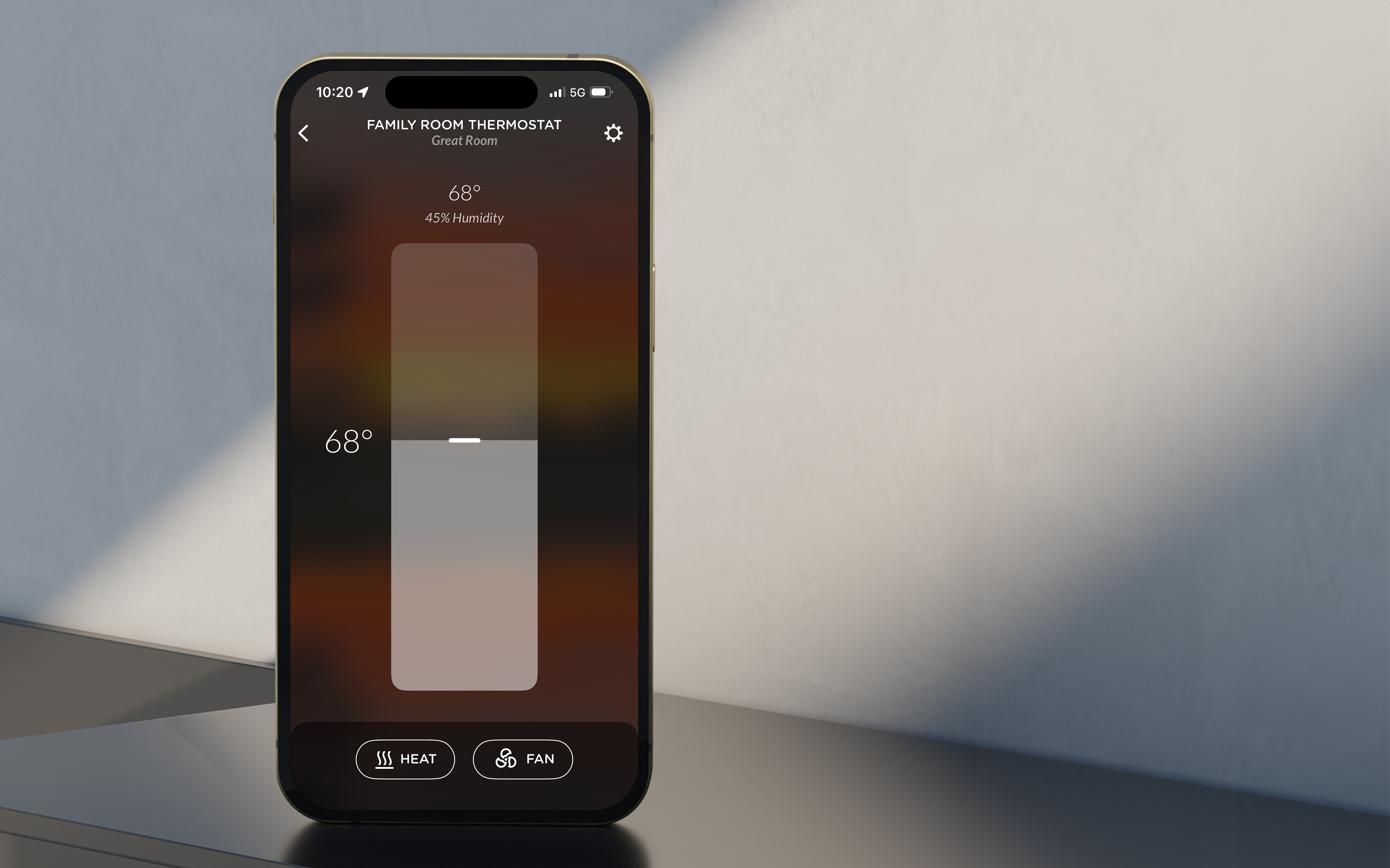
Image Generation

WATCH
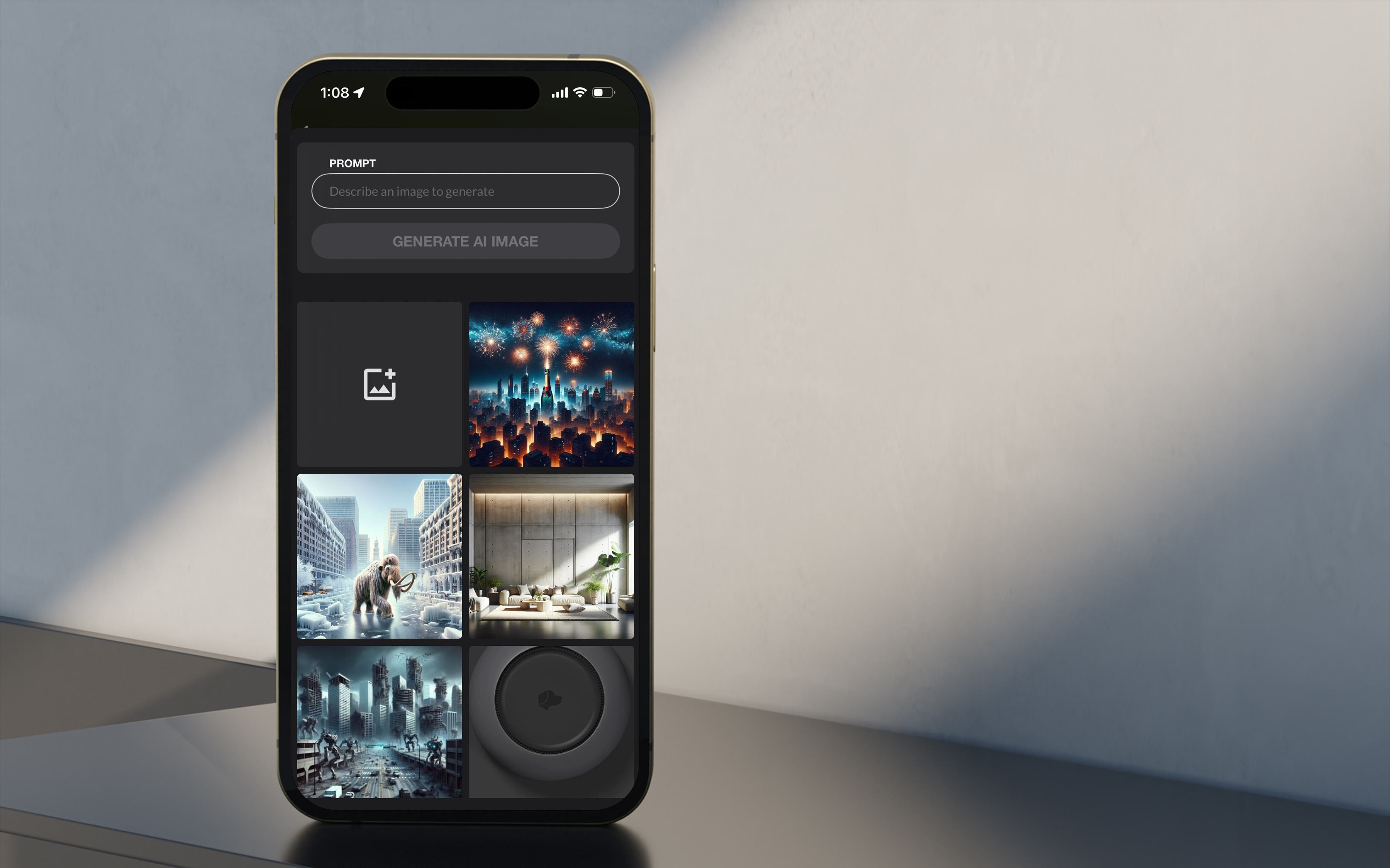
SHOW MORE
Speaking to Josh
Josh is always ready to assist, but only listens after being
addressed with its wake word. While most homes prefer using the
"OK Josh” wake word, more options are available depending on
your preference:
MICRO WAKE WORDS
OK Josh (default)
Ok / Hey Josh
Hey Micro
OK Home
Nikola
NANO WAKE WORDS
Ok / Hey Josh (default)
Nikola

WATCH

Simply talk to Josh like someone is in the room with you. Josh
will take direction and attempt to determine what you want given
the context of the environment. Your enunciation, syntax, and
the specificity in your requests go a long way in helping Josh
do its job. Check out some commands below that you can start
with. Click on the different categories on the left to see the
different examples.
"Turn on the lights"
"Set the lamp to 50%"
"Dim the sconces"
"It's too dark in here"
"Lights off"
“Turn on jazz music”
“Play the Beatles"
“Listen to Rolling in the Deep by Adele”
"Turn the music up"
"Skip this song"
“Turn on cable”
“Switch to Discovery Channel"
“Open Hulu ”
"Watch Stranger Things on Netflix"
"Pause the TV"
“Lower the shades by 25%”
“Set the blinds to 75%”
“Raise the curtains on the first floor”
"Open the blackouts a little"
"Close the east sheers"
“Set the thermostat to 70”
“Make it 68 degrees”
“Raise the heat to 72 degrees”
"It's cold in here"
"I'm hot"
“Good morning”
“Good night”
“Relax”
“Party time”
“Meeting time”
“What’s the weather?”
“What’s the outdoor air quality?”
“What’s the temperature outside?”
“What’s the weather in Denver, Colorado?”
“Turn off the TV in 30 minutes”
“Open the bedroom shades at sunrise”
“Run my good night scene at 11pm”
“Set an alarm for tomorrow at 7am”
“Dim the lights to 50% in the entry and sitting area”
“Close the shades in the dining room, living room, and
kitchen”
“Turn off the TVs upstairs”
“Listen to classical music on the first floor”
“Announce in the kids room, time for dinner”
“Lock the front door”
“Lock the locks everywhere”
(Unlocking a lock is not currently supported with voice
control due to security risks)
“Tell me a joke”
“Tell me a story”
“What’s the square root of 16?”
“What’s the definition of artificial intelligence?”
“How do you spell jargon?”
“What’s the stock price of Apple?”
*this list contains example commands that may not all be
applicable depending on what technology is in your home.
LIGHTING
MUSIC
VIDEO
SHADES
Thermostats
scenes
weather
schedules
rooms
locks
fun
"Turn on the lights"
"Set the lamp to 50%"
"Dim the sconces"
"It's too dark in here"
"Lights off"
*this list contains example commands that may not all be
applicable depending on what technology is in your home.
“Turn on jazz music”
“Play the Beatles"
“Listen to Rolling in the Deep by Adele”
"Turn the music up"
"Skip this song"
*this list contains example commands that may not all be
applicable depending on what technology is in your home.
“Turn on cable”
“Switch to Discovery Channel"
“Open Hulu ”
"Watch Stranger Things on Netflix"
"Pause the TV"
*this list contains example commands that may not all be
applicable depending on what technology is in your home.
“Lower the shades by 25%”
“Set the blinds to 75%”
“Raise the curtains on the first floor”
"Open the blackouts a little"
"Close the east sheers"
*this list contains example commands that may not all be
applicable depending on what technology is in your home.
“Set the thermostat to 70”
“Make it 68 degrees”
“Raise the heat to 72 degrees”
"It's cold in here"
"I'm hot"
*this list contains example commands that may not all be
applicable depending on what technology is in your home.
“Good morning”
“Good night”
“Relax”
“Party time”
“Meeting time”
*this list contains example commands that may not all be
applicable depending on what technology is in your home.
“What’s the weather?”
“What’s the outdoor air quality?”
“What’s the temperature outside?”
“What’s the weather in Denver, Colorado?”
*this list contains example commands that may not all be
applicable depending on what technology is in your home.
“Turn off the TV in 30 minutes”
“Open the bedroom shades at sunrise”
“Run my good night scene at 11pm”
“Set an alarm for tomorrow at 7am”
*this list contains example commands that may not all be
applicable depending on what technology is in your home.
“Dim the lights to 50% in the entry and sitting area”
“Close the shades in the dining room, living room, and
kitchen”
“Turn off the TVs upstairs”
“Listen to classical music on the first floor”
“Announce in the kids room, time for dinner”
*this list contains example commands that may not all be
applicable depending on what technology is in your home.
“Lock the front door”
“Lock the locks everywhere”
(Unlocking a lock is not currently supported with voice
control due to security risks)
*this list contains example commands that may not all be
applicable depending on what technology is in your home.
“Tell me a joke”
“Tell me a story”
“What’s the square root of 16?”
“What’s the definition of artificial intelligence?”
“How do you spell jargon?”
“What’s the stock price of Apple?”
*this list contains example commands that may not all be
applicable depending on what technology is in your home.
Touch Control
Beyond voice control, Josh offers the ability to use capacitive
touch to activate its microphones, run automations, or
contextually adjust devices that were just spoken to:
Single Tap (Contextual)
Josh Nano remembers the last voice command you gave and will toggle the state of that device with a single tap.
Josh Nano remembers the last voice command you gave and will toggle the state of that device with a single tap.
 JOSH MICRO
JOSH MICRO
Single or Double Tap
By default, a single or double tap to the face of Josh Micro will mute the microphones and display a reddish orange animation to signal it is not actively listening. With the Josh App, you can customize what each tap action does, such as running a scene, instead.
By default, a single or double tap to the face of Josh Micro will mute the microphones and display a reddish orange animation to signal it is not actively listening. With the Josh App, you can customize what each tap action does, such as running a scene, instead.
LED Slider (Contextual)
Dragging your finger around the LED dial will adjust the volume of Josh Micro speaking back to you. After giving a command to lights (brightness), shades (height), or music (volume), you can use the dial to make adjustments to those devices for 30 seconds, thanks to Josh's memory. Set the default behavior of Josh Micro's LED Slider in the Josh App.
Dragging your finger around the LED dial will adjust the volume of Josh Micro speaking back to you. After giving a command to lights (brightness), shades (height), or music (volume), you can use the dial to make adjustments to those devices for 30 seconds, thanks to Josh's memory. Set the default behavior of Josh Micro's LED Slider in the Josh App.
What the LEDs Mean
The LED ring is Josh's non-verbal way of communicating. Here’s
what the most common colors mean:

Spinning Rainbow
Josh is awake and listening for your command. Josh never listens more than five seconds.
Josh is awake and listening for your command. Josh never listens more than five seconds.

Pulsing Rainbow
Josh is processing the command you gave. Give it a moment to respond to your request.
Josh is processing the command you gave. Give it a moment to respond to your request.

White Fluctuations
Josh is speaking. If you can’t hear anything, your device volume may be turned all the way down.
Josh is speaking. If you can’t hear anything, your device volume may be turned all the way down.

Spinning Red-Orange
Josh is muted and won't listen when you say the wake word. Unmute your microphone by tapping the dog head logo or in the Josh App.
Josh is muted and won't listen when you say the wake word. Unmute your microphone by tapping the dog head logo or in the Josh App.
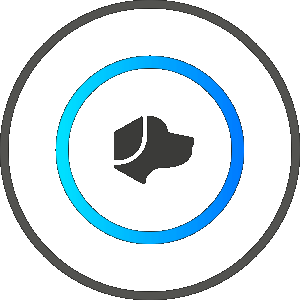
Spinning Blue
Josh is waiting to be connected to the internet. Your Josh-certified home technology professional can help you get the device online.
Josh is waiting to be connected to the internet. Your Josh-certified home technology professional can help you get the device online.

Solid White
Josh is restarting, please give the device a few minutes to complete the reboot. Note: If the LEDs appear to have a pink tone, then the device is not getting enough power.
Josh is restarting, please give the device a few minutes to complete the reboot. Note: If the LEDs appear to have a pink tone, then the device is not getting enough power.

No Color
Josh is patiently waiting to be woken. Use the wake word to activate the device and give instructions.
Josh is patiently waiting to be woken. Use the wake word to activate the device and give instructions.
We're excited to welcome you into the Josh family. If you have any
questions, don't hesitate to consult your Home Technology
Professional. You can always reach out to us, too.
CONTACT US
We use cookies to ensure that we give you the best experience on
our website.
Our website includes also third parties’ cookies. If you want to find
out more about the cookies we use and how to disable them, you can
access our Cookie Policy. By
continuing your visit on the website, you consent to the use of the
cookies.

We use cookies to ensure that we give you the best experience on our
website.
Our website includes also third parties’ cookies. If you want to find out
more about the cookies we use and how to disable them, you can access our
Cookie Policy. By
continuing your visit on the website, you consent to the use of the cookies.


The Story Behind the Logo
Josh is a home’s best friend. And like a dog, Josh is intelligent,
responsive, and learns his owner’s commands. While other smart home
control systems only know one trick, Josh combines all aspects of
smart homes into one friendly, well-trained responder. Josh is your
companion, and always happy to see you come home.

Connected Design Award
Connected Design 2020
Connected Design 2020

Winner Excite! Award
Technology Integrator 2018
Technology Integrator 2018

Winner Best New Product
CEDIA Awards 2017
CEDIA Awards 2017




